
Issue #156
Date of Publication: July 18, 2016
Welcome to the SchoolCounselor.com eNewsletter which is designed to advance counselors’ level of technological literacy, application, and integration. You will find practical solutions and answers to technology related problems, especially as they apply to your job as counselor. If you would like to share a tip or trick, or if you would like to ask a question, e-mail Russ Sabella at news@schoolcounselor.com.
Must See Videos
 New videos have been added since the last issue:
New videos have been added since the last issue:
- A Brief History of Video Game Controllers
- 3 Tips on Negotiations, with FBI Negotiator Chris …
- USCG Coast Guard Boot Camp – Welcome to USCG Train…
- Muhammad Ali Explains Why Jesus is White
- Empathy is a Verb | Michele Borba | TEDxTraverseCi…
- The Heart of Digital Citizenship | Anne Collier | …
- Kid President’s Guide to Making a New Friend
- What the country’s largest minority wants you to k…
Resources, Tools, and Tips
from Russ Sabella …

– Keeping Kids Out of High Tech Trouble. This site supports Dr. Russell Sabella’s work on educating children, parents, educators and other stakeholders about the responsible use of technology. Included in these pages you will find helpful resources, lesson plans, links, and more. Russ’s most recent book and workshops are primary resources for meeting this mission.
– SchoolCounselor.com eNewsletter. The SchoolCounselor.com e-Newsletter is an electronic publication designed to advance counselors’ level of technological literacy, application, and integration. You will find practical solutions and answers to technology related problems, especially as they apply to your job as counselor.
http://schoolcounselor.com/newsletter/
– Must See Videos. When I see a video that would be useful, inspiring, enlightening among counselors, I post it here.
http://www.schoolcounselortv.com
– Twitter. Postings about all things counseling, life, humor, and more.
– Pinterest. Lots of resources for counselors, parents, and others.
http://pinterest.com/rsabella/
– YouTube. Counseling related playlists and more.
http://bit.ly/Sabella-Playlist
TECH TIPS AND TRICKS
 How to Use Goals in Google Calendar – YouTube
How to Use Goals in Google Calendar – YouTube
We all have different types of goals that are important to us, like getting healthier or learning an instrument. Finding the time to work toward those goals can be very difficult with all of the work, social, family, and other obligations that most of us have in our lives. Google has recognized that difficulty, and there’s a solution inside of its calendar app to help make achieving your goals a little easier.
https://www.youtube.com/watch?v=tiOgpXyPXGA
_____________________________________________
Find and Remove Duplicate Rows in Google Sheets
http://www.labnol.org/software/find-remove-duplicate-records-google-docs/5169/
_____________________________________________
How to Find Famous Quotes in Google Docs – YouTube
Have you ever been working on a document and wished that you could find a great quote from an authoritative figure to add to it? Normally, this sends people over to their nearest internet browser to search for a quote, but there’s a way to find great quotes right within Google Docs itself.
https://www.youtube.com/watch?v=nzcEK11JwfM
_____________________________________________
Google Docs: Reset Image
If you have an image in Google Docs and you’ve applied edits to it that you don’t like, rather than Undoing each step, it’s easier just to revert to the original and start from scratch. To do so, right click on the image > Reset image. The image snaps back to its original properties, and you can quickly undo multiple changes at once.
Google Docs: Replace Image
If you like the formatting you’ve done to your image but want to use another image instead, right click on the image > Replace image. The formatting (i.e., size, layout, properties) stays the same, but the original image is replaced by your new choice. This feature can be useful for replacing images in templates.
Source: BetterCloud
_____________________________________________
Flippity.net: Progress Indicator Instructions
Easily turn a Google spreadsheet into progress indicator bars. See demonstration here.
http://www.flippity.net/ProgressIndicator.asp
Also: Easily turn a Google™ Spreadsheet into a Set of Online Flashcards and Other Cool Stuff:
_____________________________________________
How to Add a Watermark to a Word Document – YouTube
https://www.youtube.com/watch?v=AAMNPbnKaVI
_____________________________________________
Power Tools for Windows 10
Dive into Windows 10 with award-winning journalist and Windows Expert Ed Bott, along with Microsoft Technical Evangelist Jennelle Crothers, in this course covering tips, shortcuts, and top utilities for Windows 10. Scroll down to see other videos too!
_____________________________________________
How to Blur Faces in YouTube Videos
About five months ago YouTube introduced a better object and face blurring tool. In the YouTube video editor you can select which faces and objects you want to blur in your videos. Watch this tutorial for how to do it.
_____________________________________________
Video not playing in PowerPoint on Windows – Problem Solved
Sam included a video in his PowerPoint (PPTX) file. The MP4 video and the PPTX file were in the same folder. He sent the entire folder to his friend. When his friend viewed the slideshow, the video did not play and gave an error message that ‘Quick Time Player’ was required to play the video.
http://blog.jazzfactory.in/2016/06/video-not-playing-in-powerpoint-on.html
_____________________________________________
5 Things You Can Do in Google Sheets That You Can’t Do in Excel
Google Sheets and Microsoft Excel have a lot in common—they’re both spreadsheet programs that share the same basic functionalities. But there are few features that set Sheets apart from Excel. Here are five features in Sheets that don’t have an exact corollary in Excel.
_____________________________________________
Organize your slides into sections – PowerPoint
Have you ever gotten lost in a giant presentation when the slide titles and numbers start blurring together, and navigating through the presentation becomes impossible? You simply lose track of where you are! Really wish I knew about this one a long time ago.
_____________________________________________
How to Create a Word Cloud in Google Docs – BetterCloud Monitor
Creating a word cloud in Google Docs is a creative way to visualize the text you’re working on. It allows you to see what words are being used the most, so you can get a quick sense of your themes emerging in your writing.
https://www.bettercloud.com/monitor/the-academy/how-to-create-a-word-cloud-in-google-docs/
_____________________________________________
_____________________________________________
WORTHY WEBSITES AND SOFTWARE
 Poll & Match makes it easy to collect ranked preferences and assign top choices. Set up a survey and quickly collect your users’ ranked preferences. After the poll results are in, match users to their top choice based on your criteria. Survey students for their ranked choices and assign them to classes or courses. For event planners, poll your participants for their choices and assign them their top preference.
Poll & Match makes it easy to collect ranked preferences and assign top choices. Set up a survey and quickly collect your users’ ranked preferences. After the poll results are in, match users to their top choice based on your criteria. Survey students for their ranked choices and assign them to classes or courses. For event planners, poll your participants for their choices and assign them their top preference.
_____________________________________________
Greenshot
I love this free piece of software. Whether I need a quick screenshot for an email, webpage, blog, tutorial, or social network post, this helps me take it very quickly and easily. Greenshot is a light-weight screenshot software tool for Windows with the following key features: Once you download it, make sure to get under the hood and customize your preferences. For me, I press PrintScreen, take my screenshot, and then automatically save it in a folder while at the same time copying it into memory so I can quickly paste it into any application.
I’m not a Mac user but here is my understanding for how to take a screenshot on a MAC: To capture an active window, press Command + Shift + 4 and then the space key; this will activate a camera icon, which you can use to select then click a window to capture it.
Related, here is another nice guide to screenshots:
http://www.groovypost.com/howto/complete-guide-to-taking-screenshots-on-your-device/
_____________________________________________
2 Chrome Extensions to Help Ease Your Email Problems
Speakit! is capable of reading your emails out to you while Email Dictation transcribes your speech.
http://www.guidingtech.com/58949/awesome-email-chrome-extensions/
_____________________________________________
Google Drive Permissions Auditor
The auditor creates a detailed report of permissions and access settings of files in Google Drive that are owned or shared with you.
Click here.
_____________________________________________
Online Dictation
With Dictation, you can use the magic of speech recognition to write emails, narrate essays and long documents in the browser without touching the keyboard.
_____________________________________________
instantwatcher podcasts – Search Episodes
http://instantwatcher.com/podcasts/episodes?sort=pubdate+desc
Also see https://play.google.com/music/podcasts/publish
_____________________________________________
Photos For Class
The quick and safe way to find and cite images for class! All images are appropriate for the school setting, thanks to Flicker SafeSearch and proprietary filters. Downloaded images automatically cite the author and the image license terms. All photos shown are licensed by Creative Commons for public use.
Also see: Isolated Free Stock PNG Photos by noBACKS
http://nobacks.com/
_____________________________________________
Stupeflix
Make videos online with photos, clips, and music.
https://studio.stupeflix.com/en/
_____________________________________________
Kahoot! Team Mode
Kahoot!’s new Team Mode is a great way to nurture collaboration, teamwork, leadership skills and good communication. It’s also a great way to play Kahoot! in learning environments without 1:1 devices!
https://getkahoot.com/blog/kahoot-team-mode-boosts-collaboration
_____________________________________________
123apps – Free Web Apps
Cut video, audio, convert and record, right online.
_____________________________________________
 JUST FOR FUN
JUST FOR FUN
Triviaplaza the Trivia Quiz
Play quizzes online.
_____________________________________________
Google Fonts
An intuitive and robust directory of open source designer web fonts.
_____________________________________________
20+ Inside Out Clips to Help Teach Children About Feelings – The Helpful Counselor
http://www.thehelpfulcounselor.com/20-inside-out-clips-to-help-teach-children-about-feelings/
_____________________________________________
Top TED Talks of 2016
http://www.ted.com/playlists/370/top_ted_talks_of_2016
_____________________________________________
Netflix Secret Categories version 2.0!
http://netflixcodes.me/
_____________________________________________
SUBSCRIPTION INFORMATION
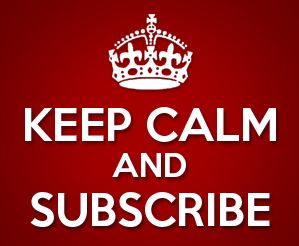 SchoolCounselor.com does not knowingly send unsolicited e-mail. This Newsletter is for subscribers only. If you received it and did not subscribe, please let us know using the link on the bottom of this email. We will remove your name immediately.
SchoolCounselor.com does not knowingly send unsolicited e-mail. This Newsletter is for subscribers only. If you received it and did not subscribe, please let us know using the link on the bottom of this email. We will remove your name immediately.
TO SUBSCRIBE to this newsletter, simply go to the signup page at www.SchoolCounselor.com/newsletter and enter your e-mail address. You will receive an e-mail asking you to confirm your subscription. We will add your e-mail address to the list when you reply to the confirmation e-mail.
TO CHANGE YOUR E-MAIL ADDRESS: If your old address will become inactive, PLEASE
UNSUBSCRIBE with your old address and SUBSCRIBE with your new one.
IF ALL ELSE FAILS send a note to news@schoolcounselor.com. Please allow a week or two for changes to take effect.
_____________________________
The SchoolCounselor.com newsletter may contain links to sites on the Internet owned and operated by third parties. SchoolCounselor.com is not responsible for the availability of, or the content located on or through, any such third-party site. Information in this document is provided “as is,” without warranty of any kind, either expressed or implied, including but not limited to the implied warranties of merchantability, fitness for a particular purpose and freedom from infringement. The user assumes the entire risk as to the accuracy and the use of this document. SchoolCounselor.com will not be liable for any damages of any kind arising from the use of this information, including, but not limited to direct, indirect, incidental, punitive, and consequential damages.
Sabella & Associates, LLC, 4922 SW 26th PL, Cape Coral, FL 33914
Sabella@Schoolcounselor.com
Have you seen this?

 Dr. Russell A. Sabella is currently a Professor in the Department of Counseling in the College of Education, Florida Gulf Coast University and President of Sabella & Associates.
Dr. Russell A. Sabella is currently a Professor in the Department of Counseling in the College of Education, Florida Gulf Coast University and President of Sabella & Associates.